Area

With the help of the Area tool, you get the most values; surface, lengths, volume and walls. Start measuring by clicking and continue to plot a point in each corner, until you see that it has taken the shape you want, finish the measurement with a double click on the last point. To adjust points / corners, right-click and unlock the measurement and can then use the selection tool (mouse pointer) to adjust freely.
When you start measuring, we will also calculate the distance and the wall square between each point you set. You do not see these values in Geometra, but in Ekalkyl they come out separately. See picture
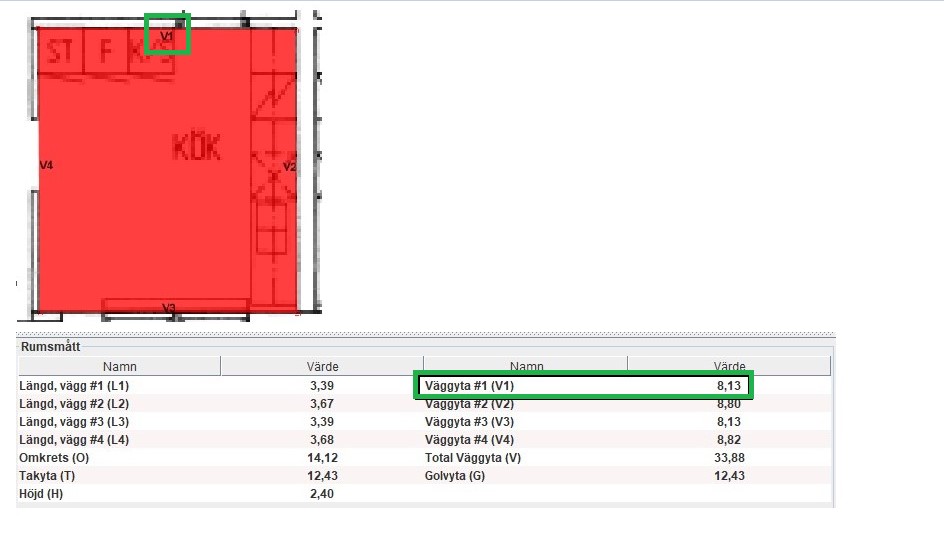
Diagonal measurement
If you need to measure a rectangular object, you can use diagonal measurement. Start by clicking at the top left of the room and then go diagonally over to the opposite corner, double-click to get a finished rectangle.
Continuous placement
A room or shapes that have several corners or breakpoints can be measured by clicking in each corner and continuing around the lines. When you see that the object has taken the shape you want to use, you can double-click on the last point to create the area.
Name your measurement
Once you have created a measurement, it is automatically selected in the calculation tree to be named.
The name you choose will also be included in your calculation.
Inherited
When you choose to change the color or height, these settings will follow to the next measurement, until you change again and then follow the last selection.
Set ceiling height
Select measurement / measurements in the calculation tree and fill in the height. The default height is set to 2.5 meters.
Select several by holding down shift or select one by one with ctrl.
Should you forget to change the ceiling height, it is also possible to adjust this in the calculation.
Change colour
Right-click on the measurement, either in the tree or directly on the drawing.
Select the color you want to change to. On the right side you see your latest used colors.
Tip!
Should you forget to double-click on the last point of your measurement, you can always right-click and select lock measurement


.svg)