Get started with Geometra
Here you can read step-by-step instructions on how to get started with Geometra.
Create Account
<div class="version-tag">v5.0</div>
You start by creating an account. You can either try Geometra for free for 30 days or become a customer immediately. If you already have an account, log in with your email and password.
Create Your First Project
<div class="version-tag">v5.0</div>
Start by creating a project. Click on the 'Create Project' button and fill in the fields with information about the project. You can easily edit the information later. Once the project is created, open it by double-clicking or clicking on the 'Open' button or 'Open in new tab', which is located in the toolbar. When creating a project, it opens automatically. Otherwise, projects are opened by selecting and clicking 'Open' or double-clicking directly on the project.

Upload Drawings
<div class="version-tag">v5.0</div>
When you open a project, you land in Drive. This is where you upload and manage all the project's files and documents. To upload a file/files, you can use drag 'n' drop into Geometra or use the 'Upload File' button in the toolbar. Once you have uploaded the file, you can preview it in Drive by selecting it. If you want to start measuring and marking on the file, click on the 'Open in Estimate' button.
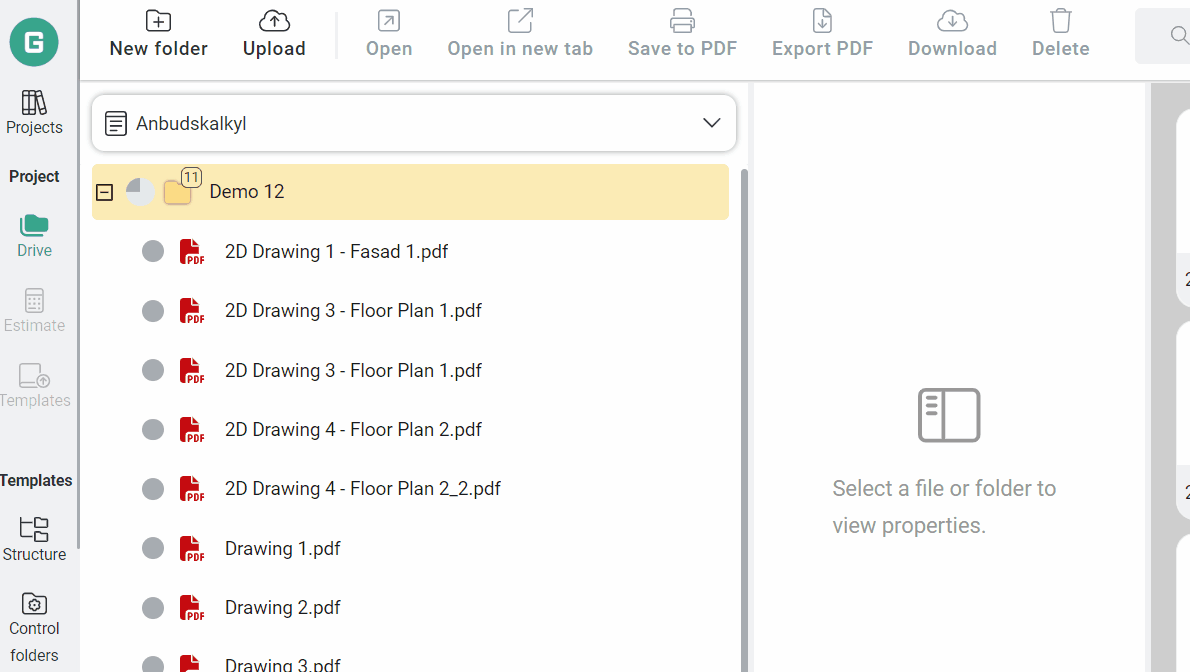
Scale (2D / PDF)
<div class="version-tag">v5.0</div>
Before measuring, you must place a scale for the page you want to work on. There is no preset scale. Click on the yellow ruler icon at the top right of the drawing and place 2 points where you know the distance. After placing the scale, you must enter the scale length (in meters) in the properties on the right.
Geometra only works with known distances for 2D/PDF drawings, so scales like 1:100 and similar cannot be used.
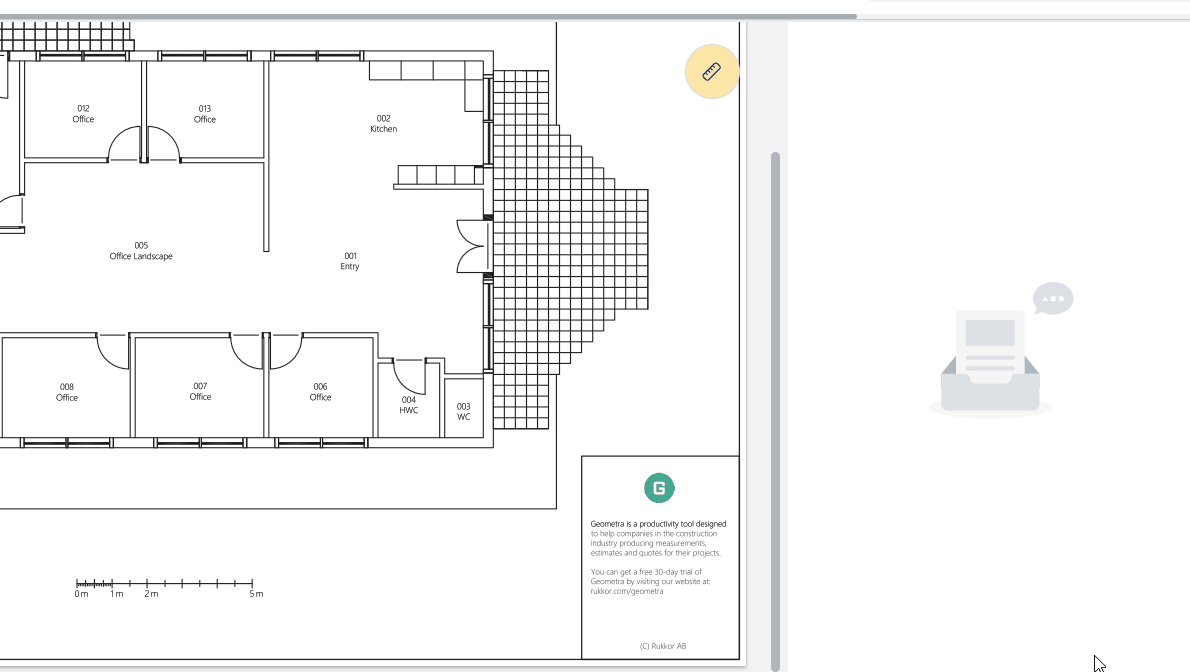
Choose Tool
<div class="version-tag">v5.0</div>
Select the tool you want to use, for example, area. Click on each corner that you want to include in the shape on the drawing and end the measurement with a right-click, or click on the first point within the black dashed box that appears. You have now completed your first measurement!
Dive deeper into more topics here.
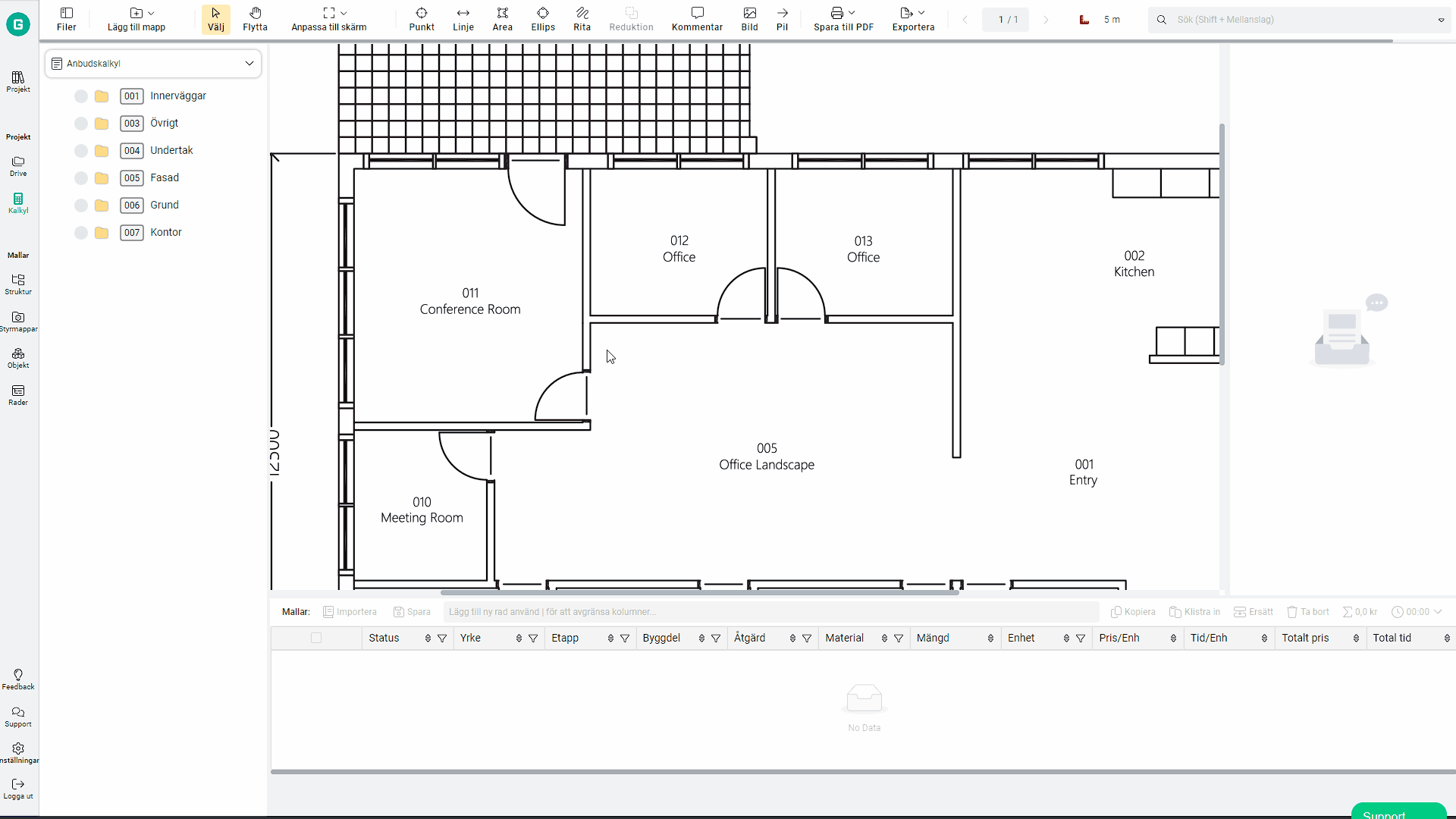
.svg)
.svg)