Uploading Files
There are two ways to upload files in Geometra, both in Drive. Either via the Upload File button in the toolbar or by dragging and dropping files onto the app.
Upload File
Using the upload file button allows you to select only one file at a time. Once a file is selected, you'll have the option to add a Description and Notes to that file directly upon upload. This makes it easier to directly sort your files when you're adding them to your project. The file will upload to the currently selected path.
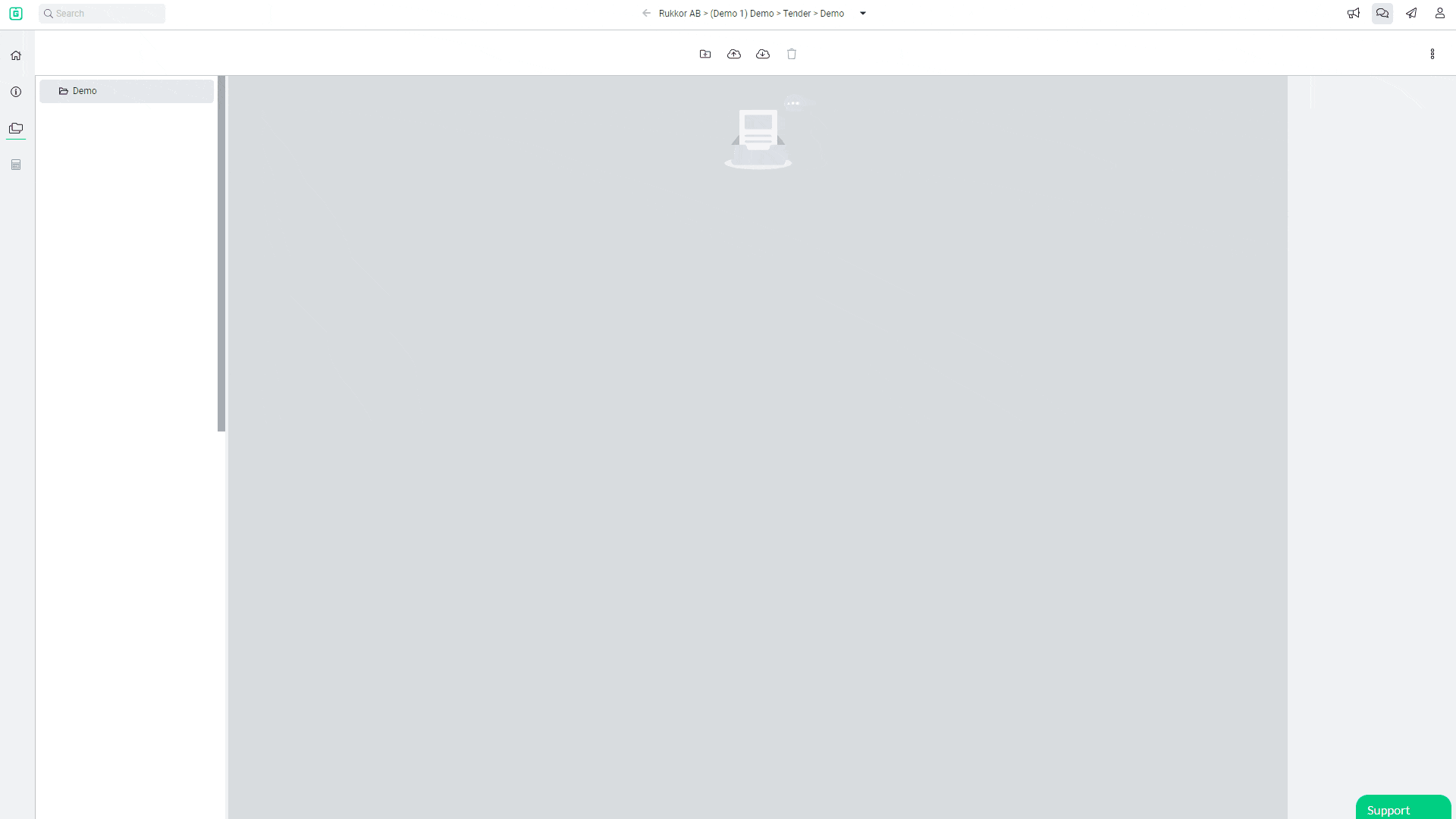
Drag 'n' Drop
If you wish to upload multiple files at once you can use drag and drop onto Geometra from your file manager. First select which folder you wish the files to upload to and then drag them in. You will not be able to add a Description and Notes upon upload for these files, but you can always add them later via the properties pane on the right when you've selected the file.
Geometra does not support uploading of entire folders at once, you'll have to select the content of the folder you wish to upload.
Opening files
When you select a file it will open the preview for that file in Drive. To open the file for estimation you either use the buttons in the toolbar or double click the file in the tree.


.svg)